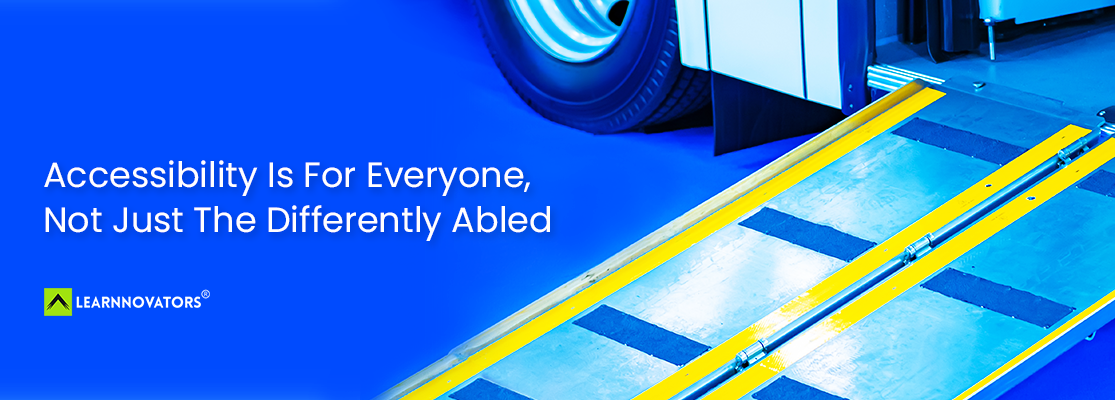Not long ago, the touchpad on my laptop stopped working. Actually, it was technically working, but became a pain to use.
I would slide left on the touchpad with my index, and the cursor on the screen would confidently move right. I’d try to scroll down using two fingers, and the screen would stubbornly stay in place. Editing and cropping images was out of the question. I had to review storyboards, put together proposals, work on presentations… you can imagine my helpless state.
Many exasperating moments later, I had to teach myself to (read: force myself to) work with just the keyboard. (We were at the peak of Covid lockdown, and materials were in short supply, so ordering another laptop or even just buying a mouse was not feasible.)
Accessibility has been a part of my vocabulary for more than two decades now. In fact, a standard discovery question that we ask clients in the initial stages of a project is, “Do you need the course (or video, or job aid, or x) to be accessible? If yes, what level of accessibility are we looking at?”
I’ve even passionately tried to sell the idea of making content accessible to clients.
- “You want to make sure everyone can access it.”
- “It’s just the right thing to do.”
- “It’s actually good for business”
- … and so on.
We would wax lyrical on the differences between Section 508 and its bigger cousin, WCAG. And what each of the levels signify.
And when a course was supposed to be accessible, we’d always try to test the outcome from the ‘perspective’ of someone who could not use their eyes or ears, or had motor issues, and so on.
Still, nothing prepared me for the experience of having to work with just the keyboard for a few months.
This is when I got to know how committed each organization is towards making their products accessible, even though they all claim to do so. This includes the biggies (Microsoft, Google, Dropbox, etc.), as well as the smaller players.
Now, until this moment, if you’ve been thinking you don’t need to worry about accessibility because your learner cohort doesn’t have any differently abled people, I’m here to convince you otherwise.
Because you see, my personal experience…
How about you? Have you ever tried to watch a video on a noisy train, or read an article on a small phone screen? Congratulations, you’ve experienced an inaccessible product. And in those moments, you probably wished that the content you were trying to access was designed with your limitations, specifically these kinds of situations, in mind.
Therefore, while accessibility traditionally is meant to enable people with disabilities to use our products, it is actually for everyone.
So, what can we do to make our offerings more accessible? Here are a few ideas to get you started:
- ALT Text: Alternative text helps to explain the essence of an image using words. It is meant to be useful for people with visual disabilities, i.e., those who cannot see and comprehend images. But as we’ve seen above, it’s not just for them. What if, for some reason, images don’t load properly on your screen? I’ve had this happen to me several times, either due to slow internet or a cache issue.
- Closed Captions and Transcripts: Closed captions provide a good alternative to audio and video, typically for those with hearing impairments. They can also be helpful for learners for whom the language of the course is less familiar. Or when they want to turn down the volume (for example, when in public spaces), etc. Transcripts can be incredibly useful when learners want to use the content of the audio or video as notes for later reference.
- Plain Language Writing: This involves avoiding jargon, complex sentence structures, and unnecessarily long words. Not only will this make your content more accessible to people with cognitive or learning disabilities, it will also make it easier for non-native speakers to understand. Plain language writing is good for all users, regardless of their ability or background. It helps to cut down on extraneous load, and makes learning easier.
- Keyboard Support: This helps those with motor disabilities navigate the course without the use of a mouse. The lack of this feature in many applications is the primary challenge I faced when I was forced to work without a mousepad on my laptop. It can happen to anyone. Providing keyboard support involves setting the tab sequence for the content and all navigational elements on the screen, as well as offering keyboard alternatives for all user actions. This comes as a built-in feature in most of the popular authoring tools today. It’s mostly a question of reviewing the keyboard actions and enabling them.
- Device Responsiveness: Responsive design, which involves the content of your course elegantly re-arranging itself to the size of the screen being used, can become a technical challenge if expectations are not managed correctly. It’s more useful to think about the devices that learners are likely to access content on, and simply ensuring that the content is readable on them.
- Use of Color: Color should not be the only method used to convey any content, whether in text or graphics. Also, avoid using flashing graphics which can be painful for some users. And, make sure to use high contrast colors. This is not only for people with vision related impairments, it’s also for those who suddenly can’t find their reading glasses. Lastly, make sure that text is big enough to read easily. This ties to the point above regarding responsiveness. You want to make sure that the text is large enough to be readable on the smallest screen, yet not too large on the biggest screens.
- Screen Reader Support: This involves making sure that all the relevant content, including images (via ALT text) and navigational elements, can be read by a screen reader. I can’t imagine a person without vision impairment having to use this feature, but you never know, right? I may experience it someday!
When it comes to making content accessible, there are a few objections that come up regularly, arguing why the idea is not feasible. Here they are, along with possible responses.
- It takes more effort, and (therefore) is more expensive: Not necessarily. With proper advance planning and thoughtful design, most of the points presented above can be implemented with little to no extra effort. If you don’t have the budget to invest in making your course truly responsive, a good alternative is to simply make it readable on all devices. Use less text on screen, which is a good design principle anyways. It doesn’t take anything extra – just thoughtful design.
- Accessibility makes us sacrifice engagement: That depends on how we define engagement. I’ve heard people lament their inability to use drag-and-drop and slider functionalities, because “we had to make the course accessible”. I would argue that if you’re looking for certain types of interactivities to boost engagement, you’re looking in the wrong place. Engagement (the right kind) comes from the way you design the content, and the depth of the activities. In fact, I’ve seen highly engaging courses which were low on interactivity, and vice versa. So, if you’re looking to create deep engagement on a course, you can easily do so without having to use certain types of interactivities.
- We don’t have anyone with disabilities in our audience: As we’ve seen above, making courses accessible is not just about accommodating those with disabilities. It’s about creating an inclusive learning environment for everyone.
By making our offerings more accessible, we’re not only doing the right thing – we’re also extending our ability to experience them in limited contexts. And who knows, maybe one day we’ll be grateful for the accessibility features that we once thought were just for ‘those people’.
So let’s make accessibility a priority, and ensure that everyone has access to the education and information they need to succeed.
Here are a few resources that can help you on your accessibility journey:
- Plain language campaign
- A set of super useful tutorials on how to make accessible content from the World Wide Web Consortium
- Articulate Storyline’s 6 Best Practices for Designing Accessible E-Learning
Written by Srividya Kumar, Co-Founder @ Learnnovators